Changing the shipping address on existing orders in Advanced Mode
You can update the shipping address on an existing order in Cleverific's Advanced Mode. This article will show you how to do this.
Change the shipping address in Advanced Mode
Steps
1. In your Shopify admin, open the order that has the shipping information that needs to be updated.
2. Click More Actions > Edit Order.
3. In Cleverific's Advanced Mode, click Edit under the shipping address section to enter the correct information.
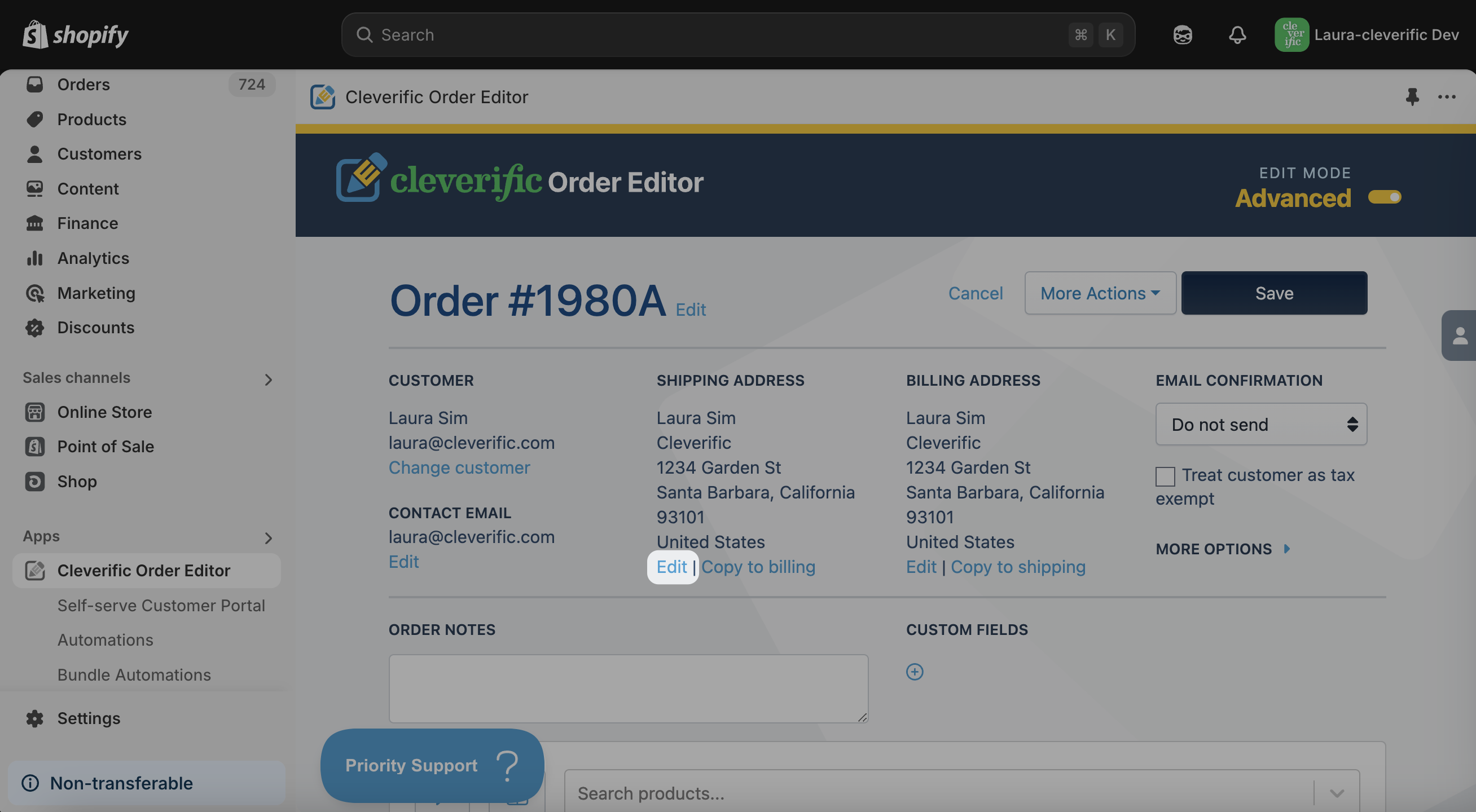
IMPORTANT NOTE: The order must be associated with a verified email address for revisions to be confirmed.
4. Once you’ve edited the information, click Save Changes to process your changes.
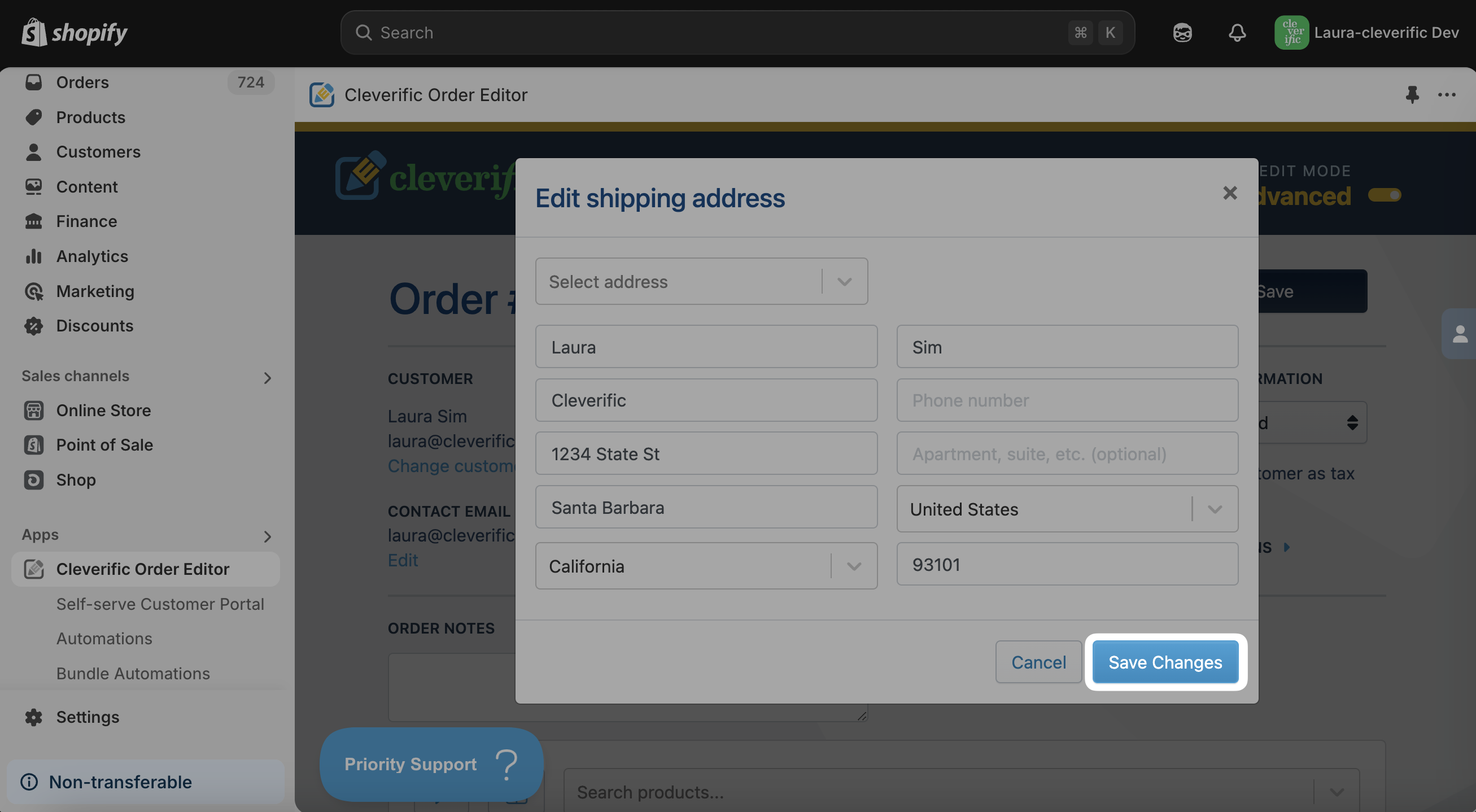
See our short video to change your orders' billing address here
Note: When entering or editing the shipping address in Cleverific, ensure all the main fields are properly filled out, such as Last Name, Address, Zip Code, State, and Country.
If any of these fields are left empty, the shipping address will appear blank on your order page in Shopify.
Limitations
Shopify will use the address in the customer's latest order as the default address. So, if your returning customer uses a new address when placing their order, this new address will become their default address.
Because of this, when selecting a customer in Cleverific, it will populate the default address provided by Shopify on the customer's card.
Tip: You can allow your customers to edit their shipping address with our self-serve Customer Portal feature.
Any questions? Contact us at support@cleverific.com