Putting fulfillments on hold during the editing window
If you’re using a 3PL integration or shipping/fulfillment apps such as ShipStation or ShippingEasy, it may be desirable to place a fulfillment hold on an order while a customer might make changes using Customer Portal. This can be done using Shopify’s fulfillment “on hold” status and Shopify Flow.
This article will show you how to use Shopify Flow to set up an automated workflow that does the following:
- When an order is created, immediately change the order’s fulfillment status to “on hold”
- After the editing window has elapsed, release the fulfillment hold on the order, which becomes "Unfulfilled"
On hold status in Shopify
When an order’s fulfillment status is “on hold,” it signals to apps such as ShipStation and your fulfillment team that the order should not be fulfilled yet in case the customer makes any changes to it. When the hold is released, the order becomes Unfulfilled and is ready to be fulfilled by your 3PL or fulfillment service.
Set up a fulfillment hold workflow with a delayed release in Flow
If you’re using Customer Portal to allow your customers to edit their orders during a specific time window, you may want to add a waiting period before releasing the order’s fulfillment.

You can import our .flow file in Flow so you don't have to manually build it from scratch.
Import .flow file
You can start by importing the On Hold workflow in Flow using this .flow file:
Steps
- In your Shopify admin, go to Apps > Flow.
- Click Import.

- Click + Add file, select the .flow file you downloaded, and click Import.

- Open the workflow you just created and click Edit.

- Click the Wait action and match the duration with your editing window set up in Customer Portal.

- Rename your workflow and click Turn on workflow when you're ready to enable the On Hold workflow.
On hold status and fulfillment release in Shipstation
Once the first action of your workflow has run, your order will be On Hold in Shopify and will be found in the On Hold section of your dashboard in Shipstation.
On Hold status in Shopify
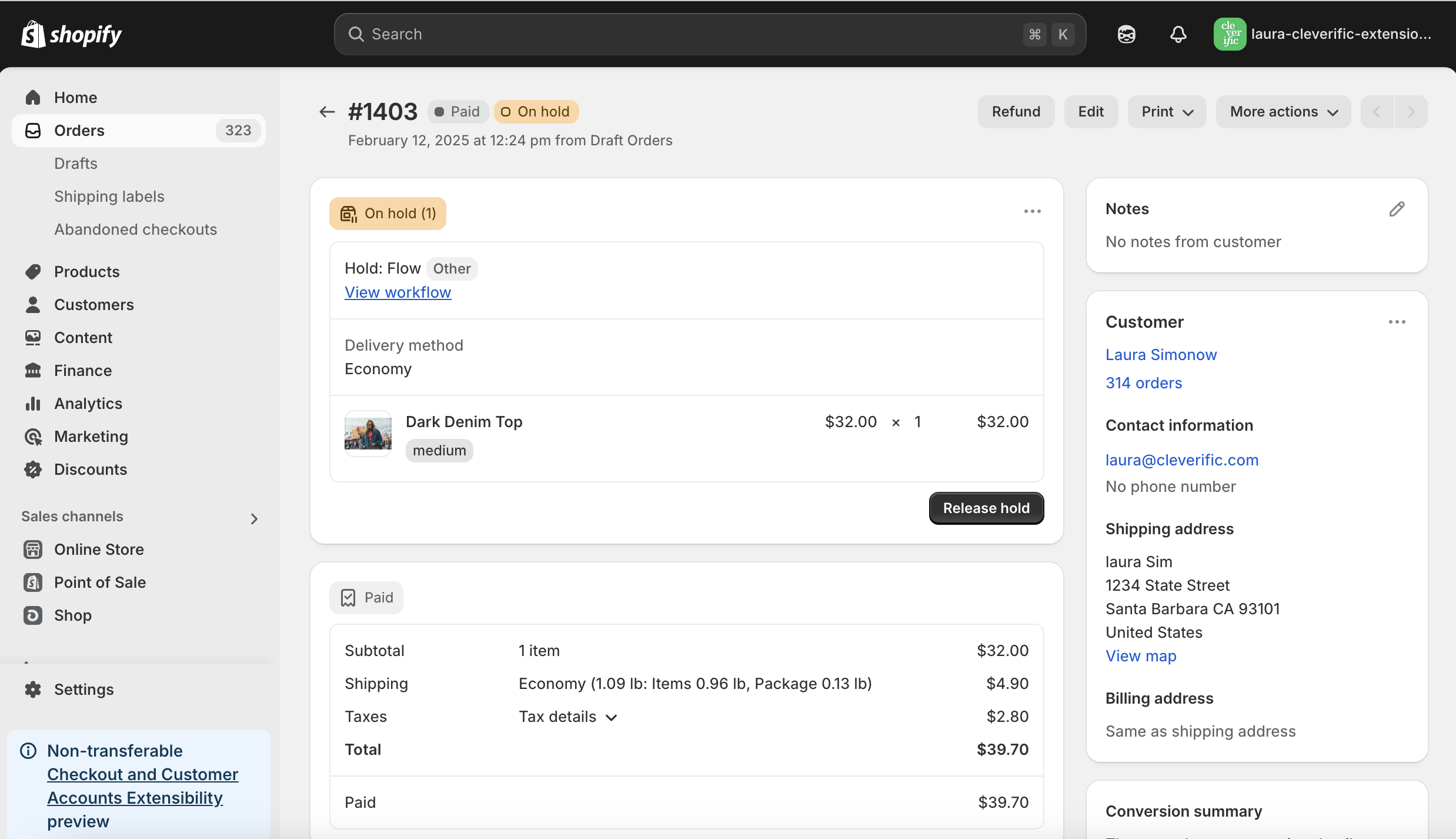
On Hold status in Shipstation
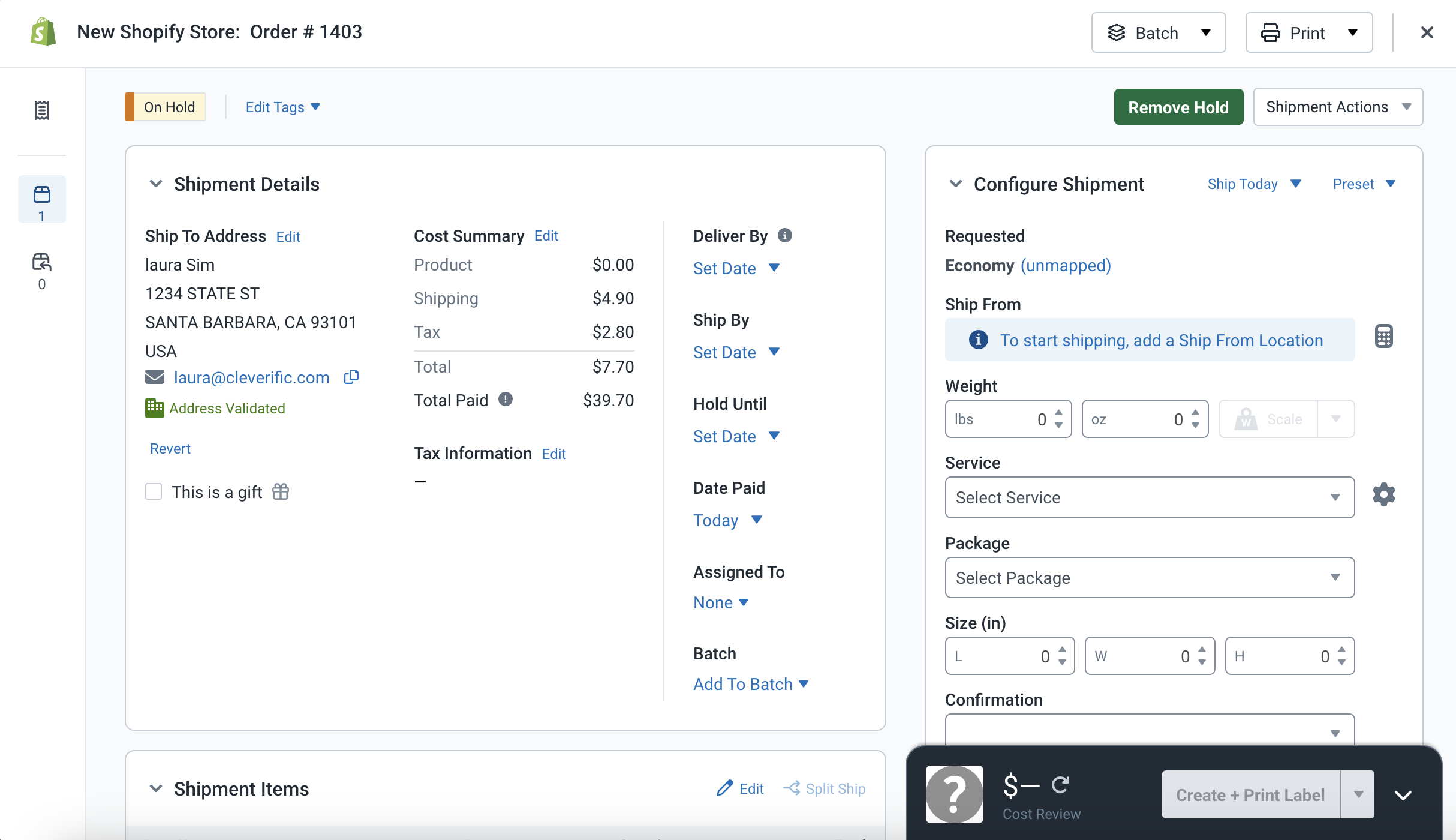
Note: When an order is on hold in Shopify, your products' quantity appears as 0 in ShipStation.
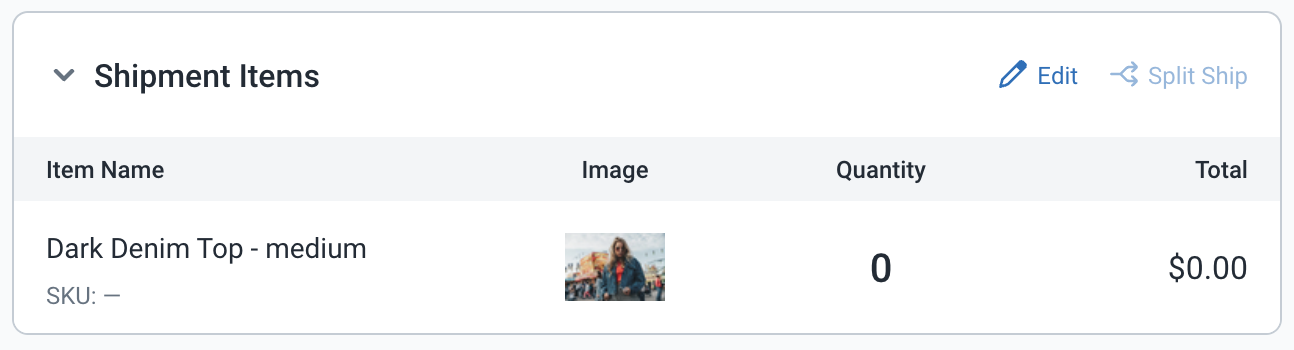
Unfulfilled status after fulfillment release in Shopify
After the set duration selected in the Wait action of your workflow has elapsed, the fulfillment will be released. You will see on your Shopify order page an Unfulfilled status, which will allow the order to be fulfilled.
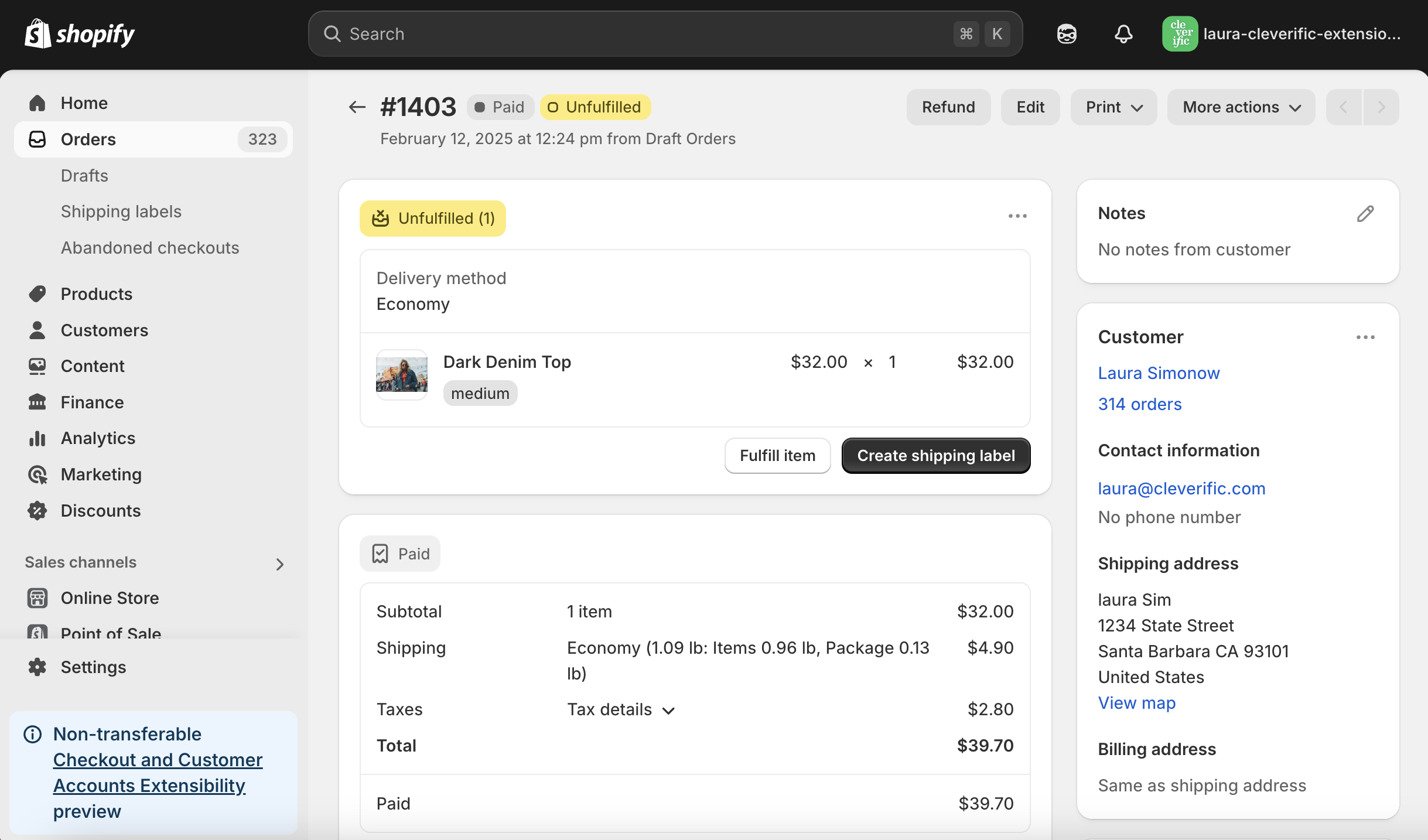
Awaiting Shipment status after fulfillment release in ShipStation
Once the fulfillment is released, your order will appear in the Awaiting Shipment section of your ShipStation dashboard. You should see this order with an "Awaiting Shipment" status, and your current product quantity should be reflected.
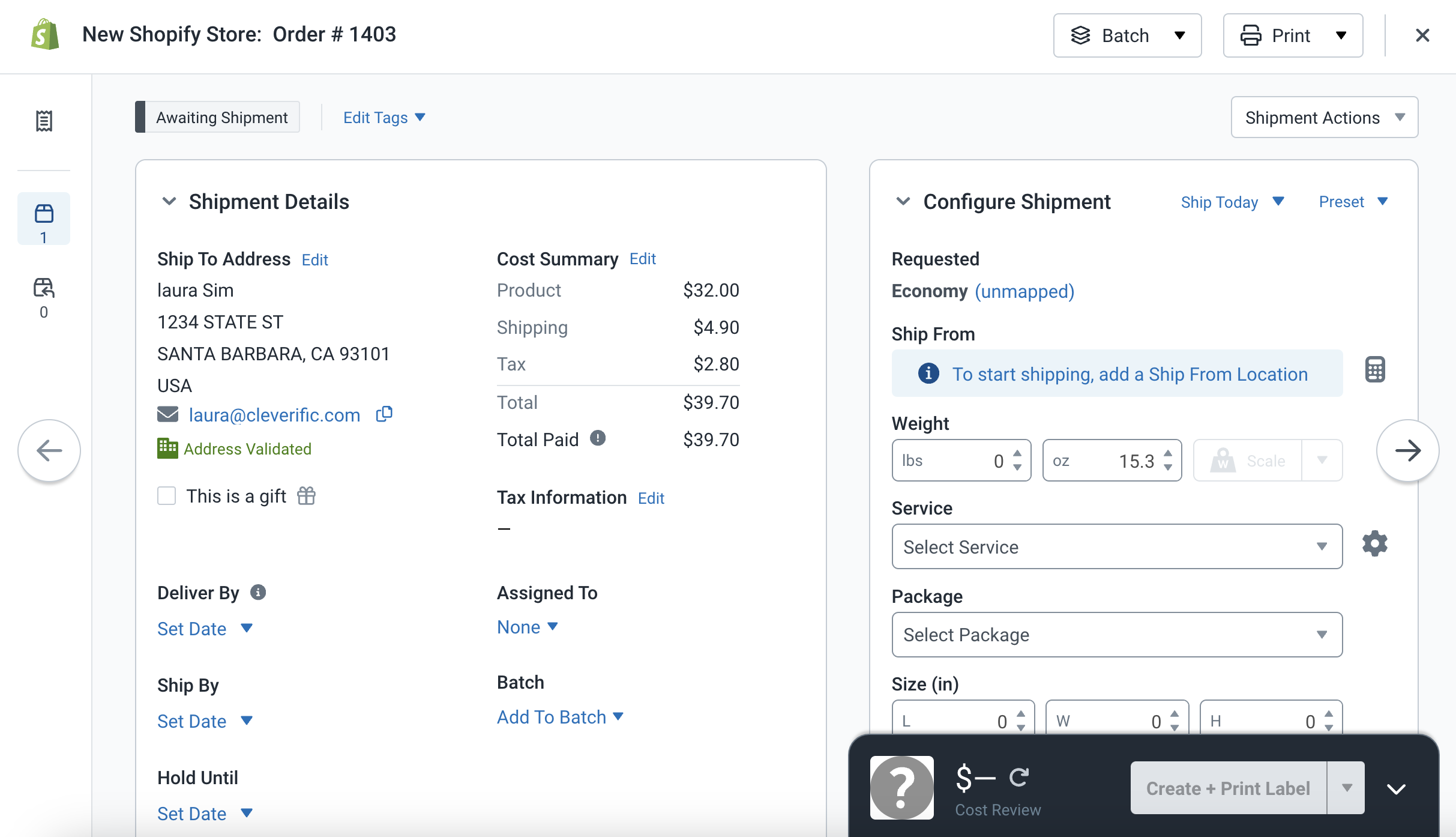
If you're using a specific 3PL and need some assistance, please feel free to reach out to support@cleverific.com