Using your FAQ to direct customers to Customer Portal
You can add a short FAQ to your store or change to guide customers through editing their orders using Customer Portal. This article will go over suggestions of snippets you can use and give you some additional tips to drive customers to Customer Portal.
Guide customers to edit orders on their own
One of the most effective ways to encourage customers to make their own order edits is by including details about Customer Portal in your FAQ or Help page—especially in sections like “Orders", “Changes & Cancellations”, or “Shipping & Delivery".
FAQ content suggestions
You can find below some Q&A to add to your FAQ. Feel free to revise them to match your setup, your brand tone and the edits you allow your customers to make in Customer Portal.
We'd recommend making sure to adjust the following information:
- The editing window
- The edits allowed
- The button copy from your order confirmation email
- The section they should navigate to on their order status page. This will depend on the Customer Portal extensions you set up. For example, if you've installed the "Change order block", customers should be directed to the "Change order" section. But if you only added the "menu items", these will appear under the "Manage" button.
Q: Can I change my order after placing it?
A: Yes! You can change your order for X minutes/hours/days after it's placed. Just open your order confirmation email and click the View your order button. You can make your changes in the Change order section before your order ships and as long as you're in the time window.
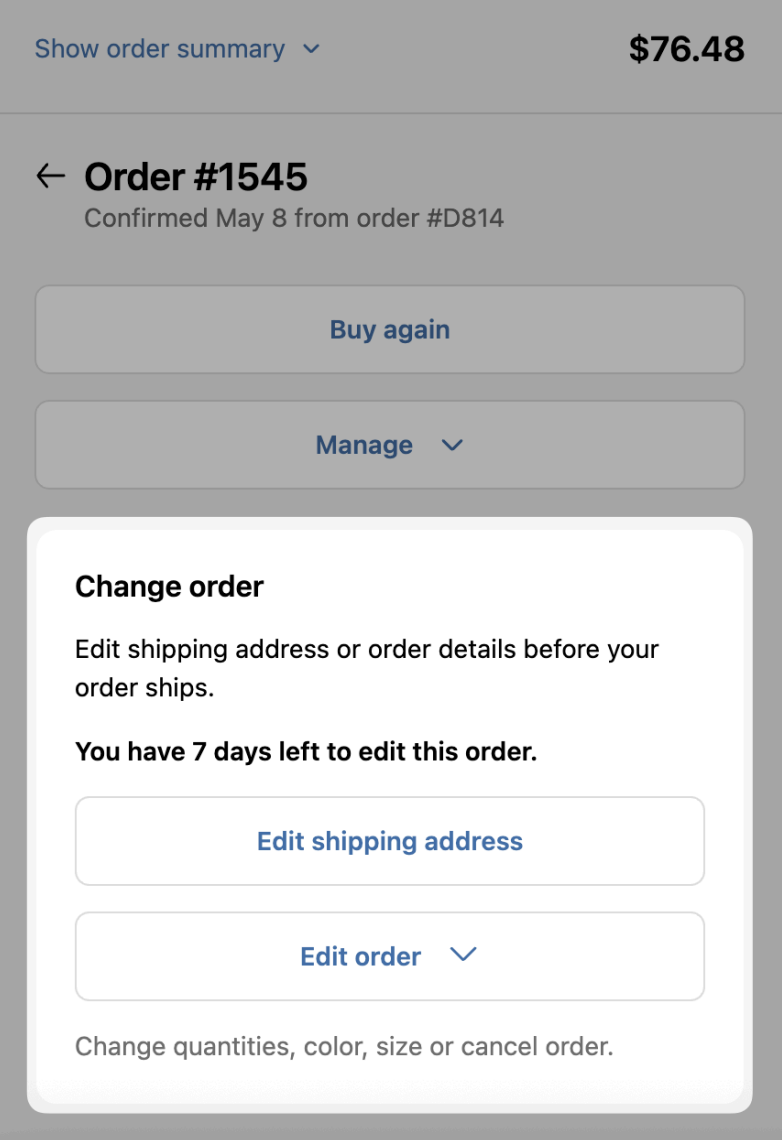
Q: How can I change my shipping address?
A: If your order hasn’t shipped yet, you can update your shipping address directly on your order status page. Click the View your Order button in your order confirmation email. If address changes are still allowed, you’ll see a Change Shipping Address button to modify your address.
If you don’t see the option, your order may already be processing. In that case, please contact us as soon as possible.
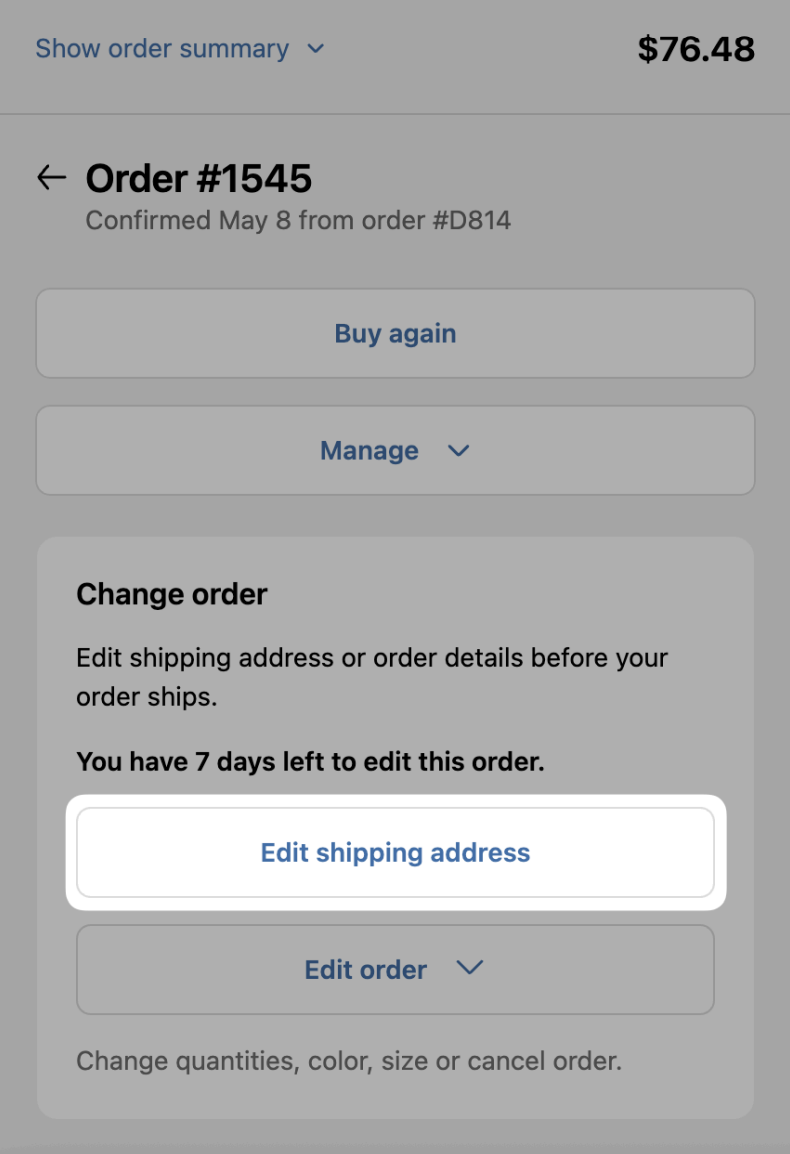
Q: I made a mistake in my order and ordered the wrong size/color. How can I change it?
A: No worries—you can change the size/color of your item right from your order status page. Just click View your order in your order confirmation email to adjust quantities, swap items, or change your shipping address. You'll see the "Edit order" option to update your order in the Change order section as long as you're still within the time window and the order hasn't been shipped.
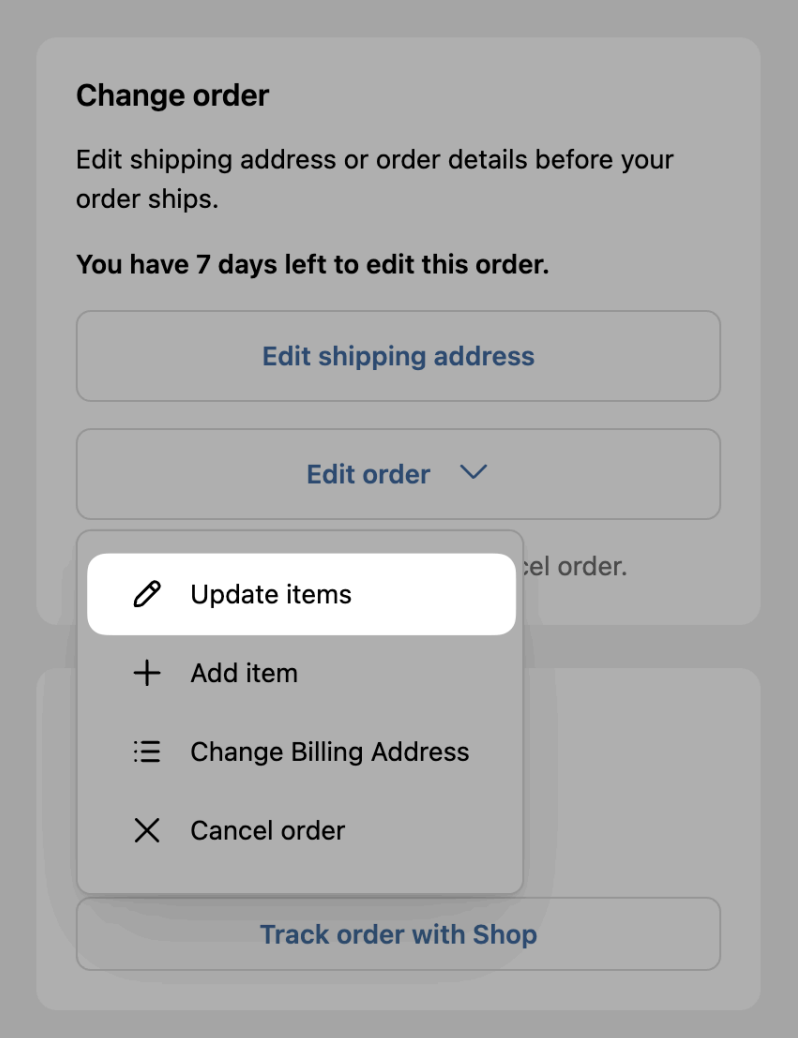
Q: I accidentally ordered the wrong item—what can I do?
A: Mistakes happen! Go to your order confirmation email and click View your order. As long as your order hasn't shipped, you’ll be able to make changes and swap your item.
Q: I want to cancel my order. What should I do?
A: Just open your order confirmation email and click the View or Edit Order button. If cancellation is still available, you’ll see a Cancel Order button—click it to confirm your order cancellation.
If you don’t see that option, your order may have already shipped. If it's the case, please contact us as soon as possible.
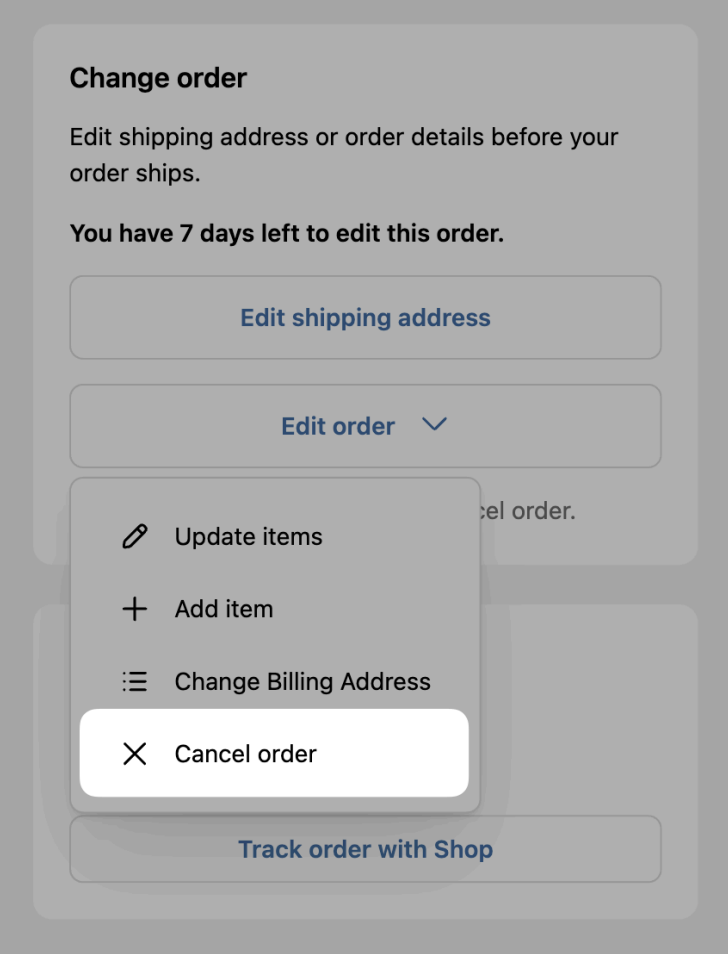
Q: I forgot to add something to my order. Can I still add the item?
A: Absolutely! You have [Enter editing window duration] to add items to your order after it’s been placed. You just have to go to your order confirmation email and click the View your order button. In the Change order section, click Edit order and then + Add item.
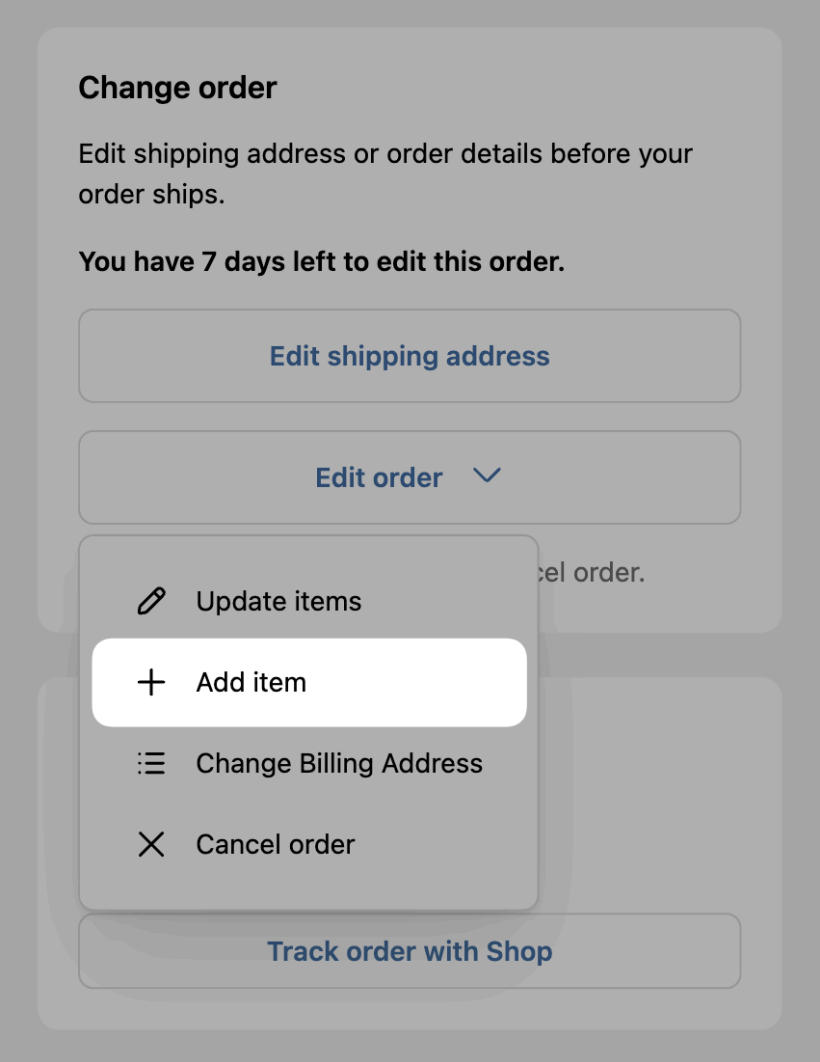
Additional tips
We recommend adding instructions to your Shopify order confirmation email to let your customers know they can change their orders.
You can also update the copy of the View your order button to View and change your order to make the option clearer to customers.

If you’re not familiar with editing HTML and need some assistance, feel free to reach out to us at support@cleverific.com—we’re happy to help!