Setting up the Thank You Page extension for Customer Portal
In your Checkout editor, you can add a Thank You page block that lets customers know their orders can be edited, right from the Thank You page. When customers click the "Edit order" button, they’ll be redirected to the Order Status page, where they can make changes to their order.
How it works
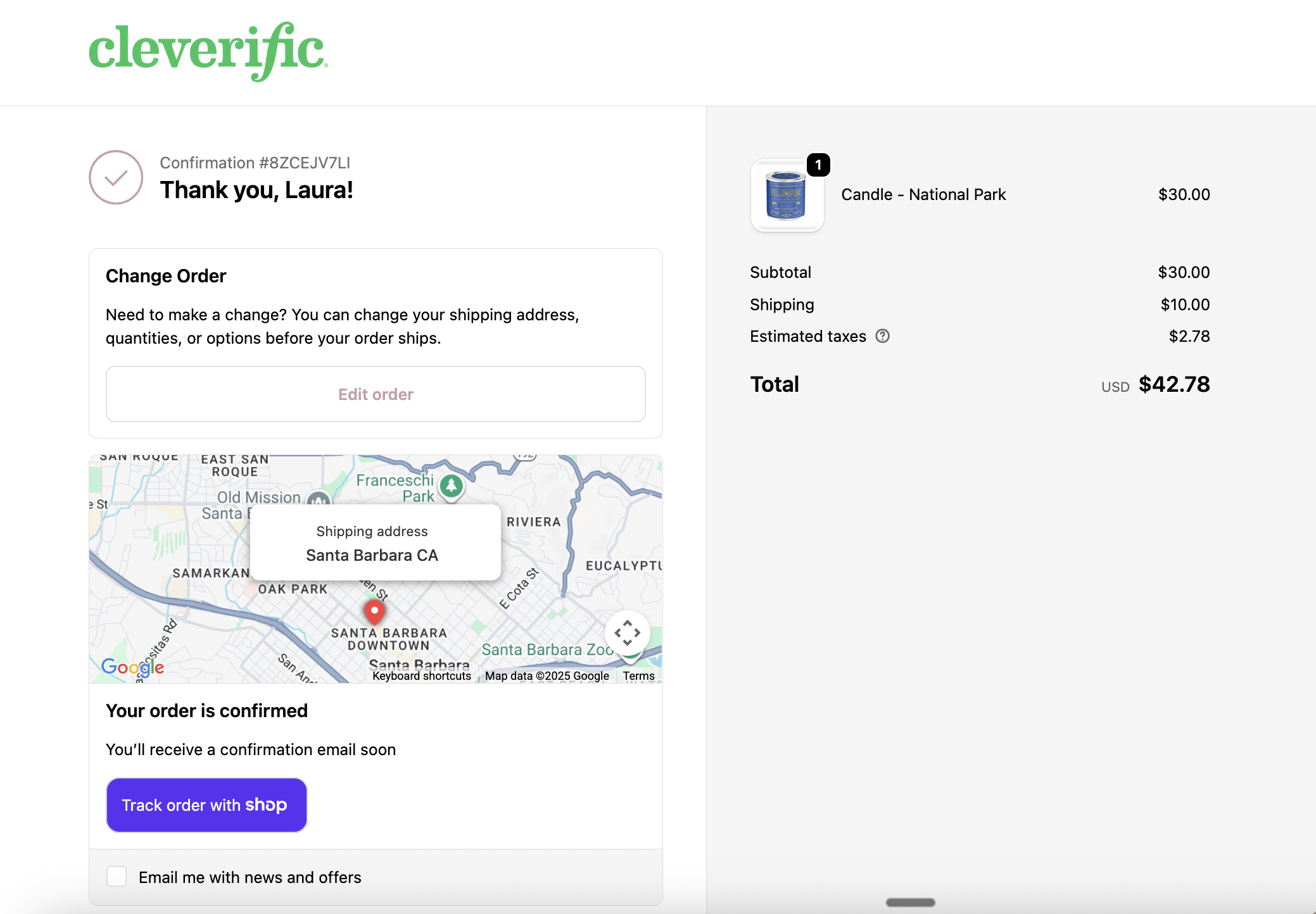
Once the extension is added, customers will see a message on the Thank You page explaining that they can edit their order. Clicking the Edit order button takes them directly to the Order Status page to make updates to their orders.
Note: The Thank You page doesn’t support Shopify’s Customer Account Extensibility, which allows direct order edits through the Change order block on the Order Status page.
Set up the Thank You Page extension
- In your Shopify admin, go to Settings > Checkout > Configurations.
- Click Customize.

- Click the dropdown at the top of the page and select Thank you.
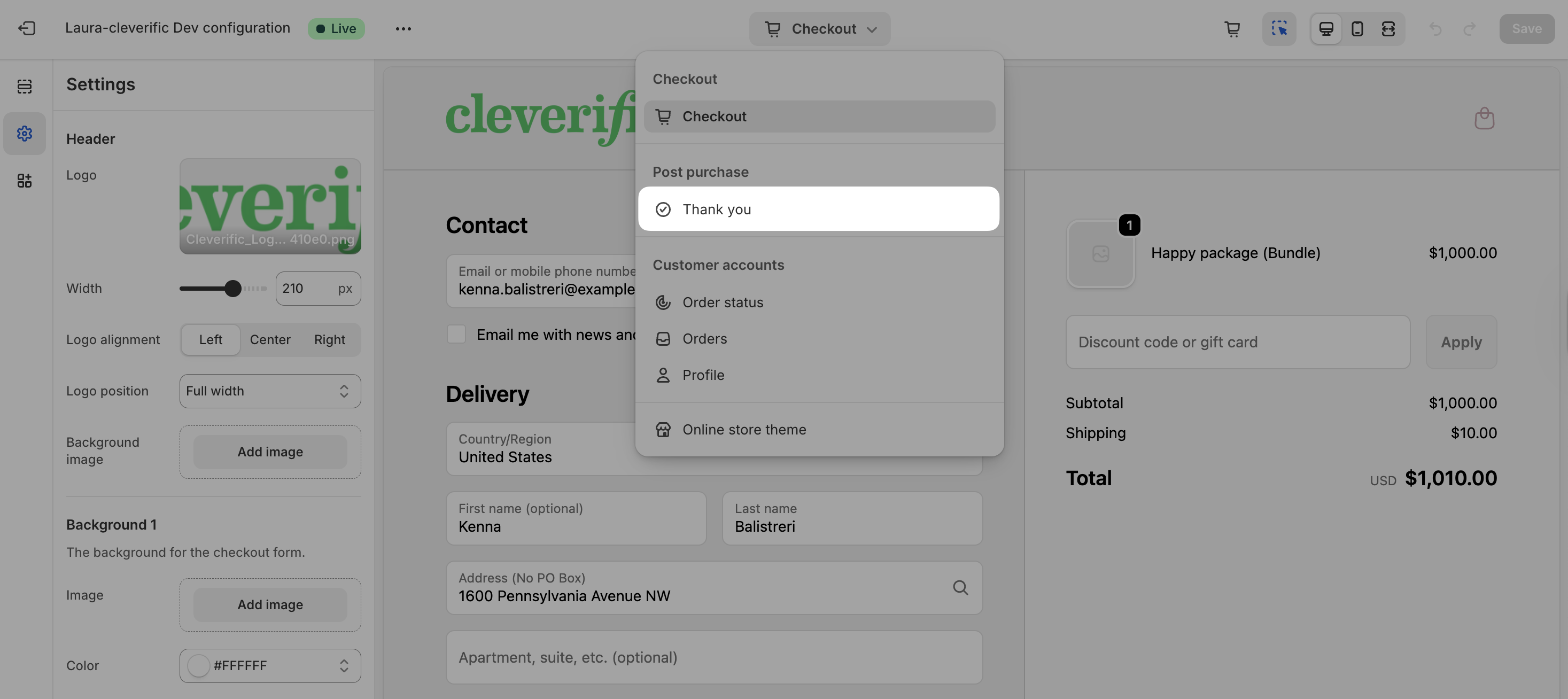
- In the left column, click the Apps icon.

- Under Cleverific Order Editor, you will see the Customer Portal extensions that can be added.
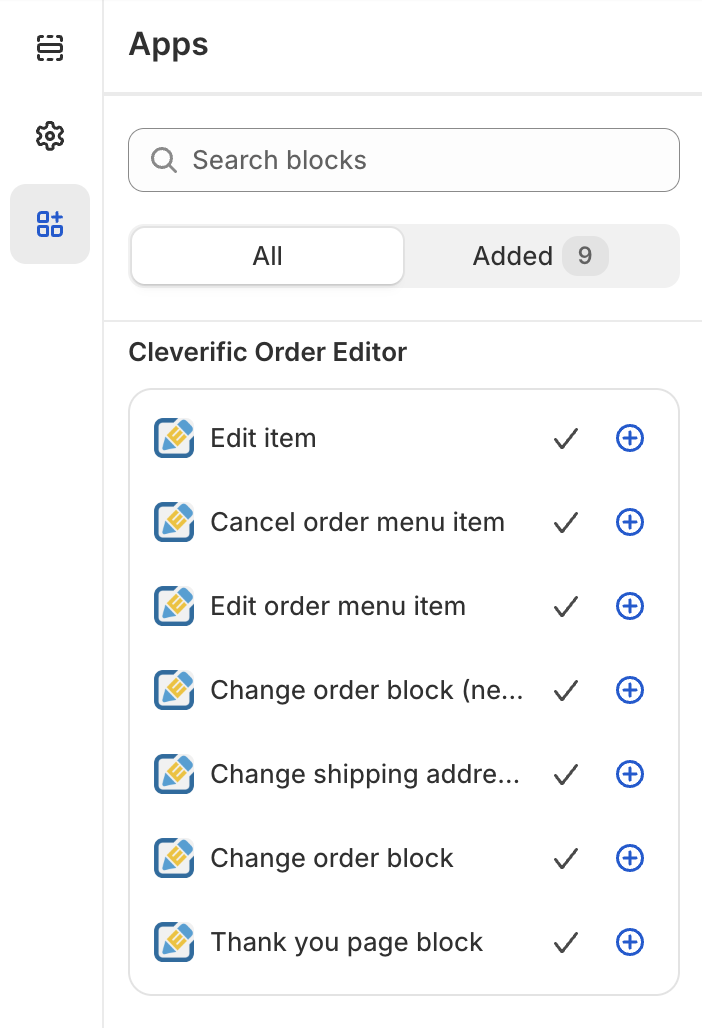
- Click the + icon to add the Thank you page block and select "Thank you" under "Add to".
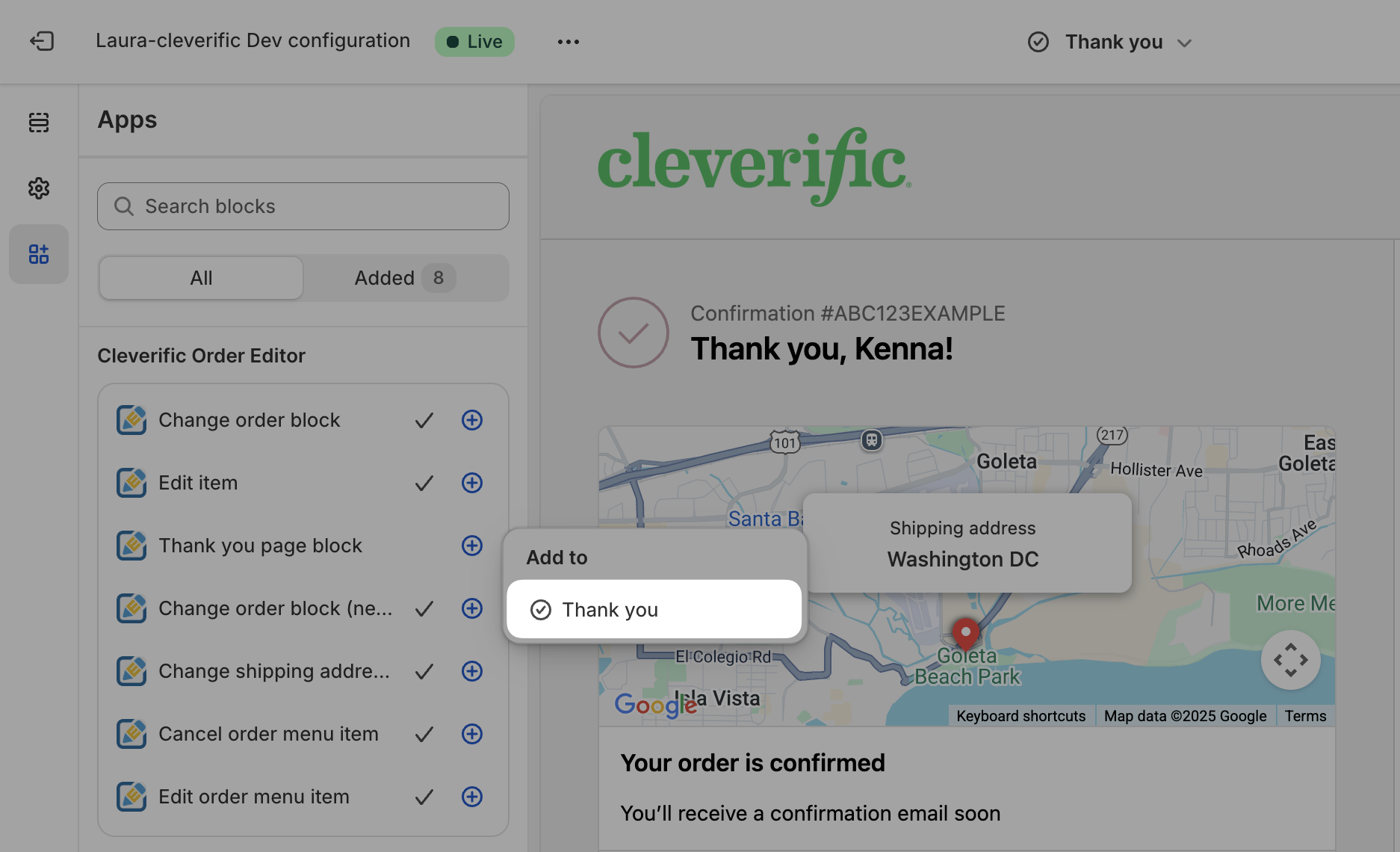
- Click Save.
You will see a preview of the extension in your checkout editor page.
Note: Make sure that you have your Customer Portal extensions set up on your Order Status Page: Setting up Customer Portal extensions with Shopify Customer account extensibility
Feel free to reach out to us at support@cleverific.com if you have any questions!