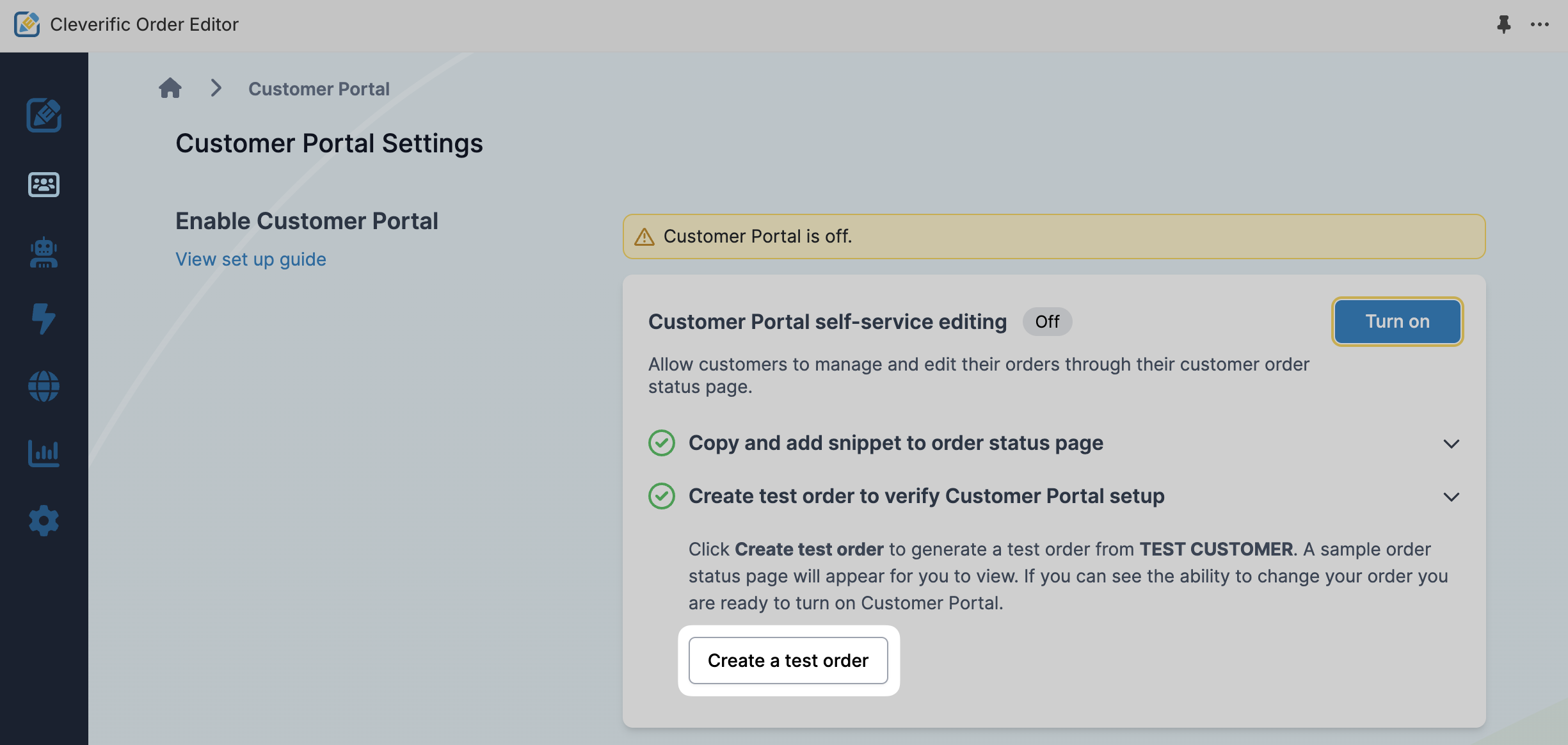Installing Customer Portal additional script snippet on order status page
Before turning on Customer Portal, you need to add a snippet to the additional scripts of your Shopify order status page. Shopify merchants can still use additional scripts until August 2025.
This article will show you the steps to do this.
Note: If your store is fully upgraded to Checkout Extensibility, including your Thank you and Order Status pages, please follow our setup guide here: Setting up Customer Portal with Checkout Extensibility.
Find the snippet in your Customer Portal Settings
- In your Customer Portal Settings, navigate to Enable Customer Portal
- Under Customer Portal self-service editing, you will see that Customer Portal is turned off and the snippet is not detected.
- Under Copy and add snippet to order status page, click to copy the snippet.

Add the snippet to your Shopify order status page
- Under Copy and add snippet to order status page, click Additional Scripts section of your order status page. This will open your Shopify Checkout setting page.

- Navigate to Order status page additional scripts.

- In the Additional scripts field, paste the snippet.

- Click Save.
Verify your setup
- In your Customer Portal Settings, navigate to Enable Customer Portal.
Under Create test order to verify Customer Portal setup, click Create a test order.
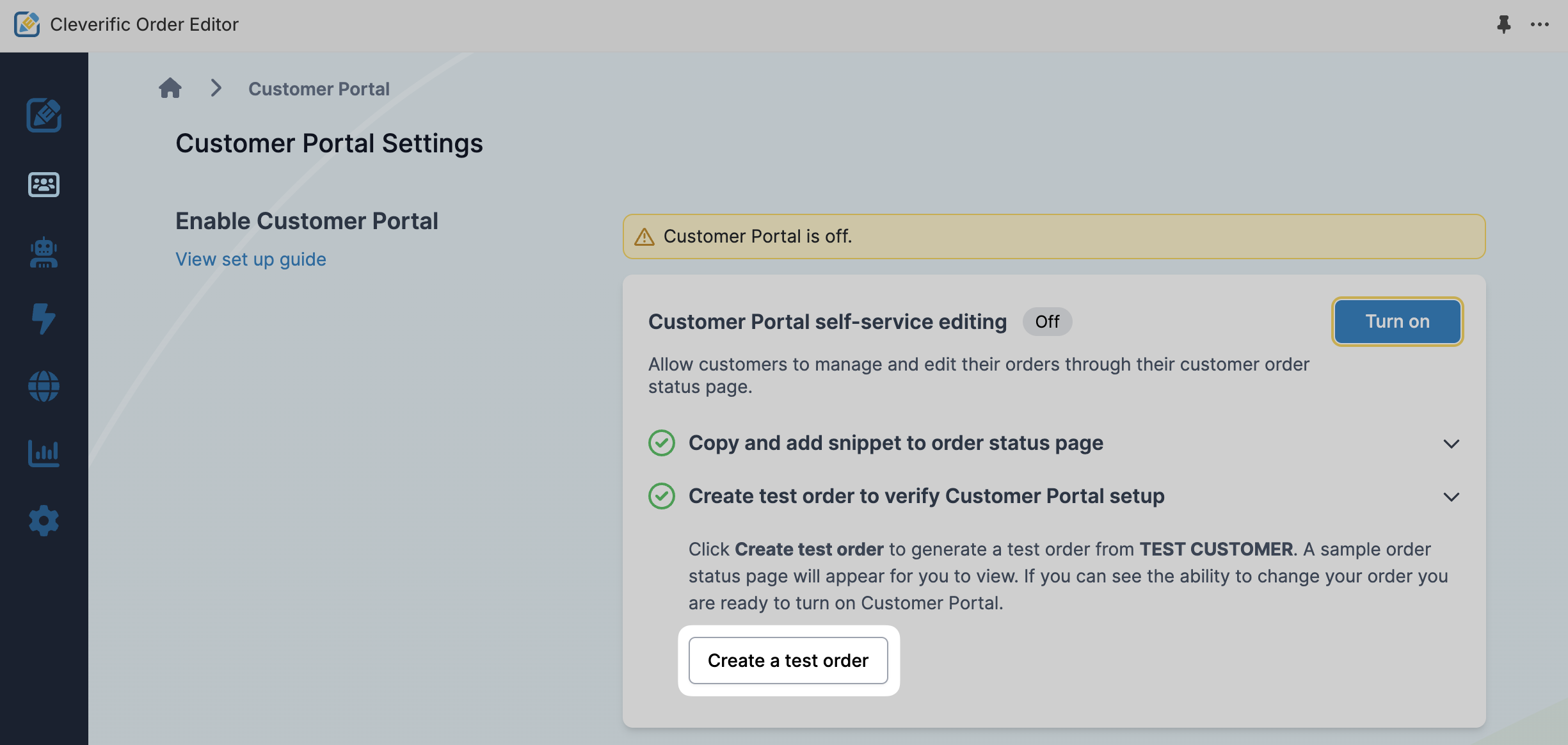
- Click View test order.

Snippet detected will be displayed only after performing the previous steps and refreshing your page.

You can also open the email confirmation you just received and click View your order.
- On the order status page, under the Change Order section, click Edit order.

- If you see your order details and the ability to change them, then you have just successfully set up Customer Portal!

When you're ready to go live with Customer Portal, click Turn on in your Customer Portal settings.

Related articles